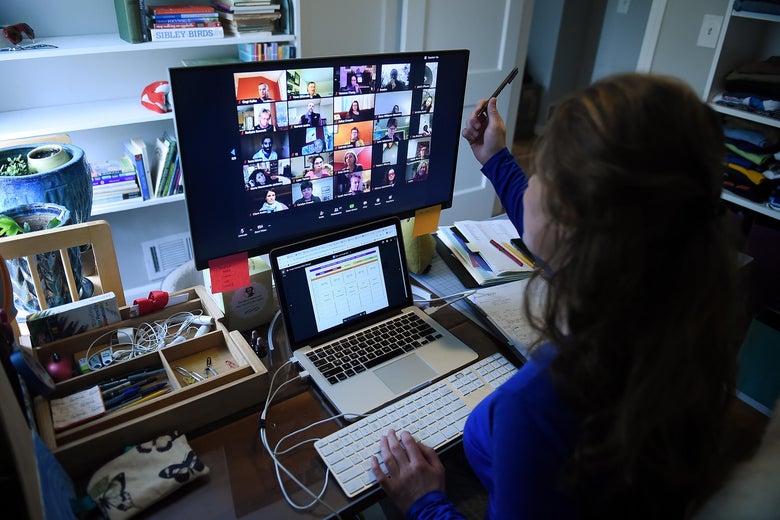
A substitute teacher working from home via Zoom in Arlington, Virginia, on Wednesday.
Olivier Douliery/Getty Images
Video conferencing apps are turning us, against our will, into modern-day Narcissuses—unable to look away from our own reflections. Unlike the figure from Greek mythology, however, many of us aren’t drawn to our striking visages, but to our own “dumb faces,” as someone recently put it in Slate’s Slack. We’re forced to confront ourselves on camera—flaws, unflattering lighting, and all—and we can’t avert our eyes, even if we find a gargoyle staring back at us.
The problem, of course, is that if you have anything resembling a social life these days—or if you’re working from home—you’re probably spending a fair amount of time video chatting. Maybe you’re attending daily meetings, going on first dates, hosting happy hours, or playing boardgames with family members on Zoom (the videoconferencing service of choice for the coronavirus pandemic). And each time you pick up another call, there you are again in the top right corner, thumb-sized and baggy-eyed, with unwashed hair and comfy sweats. By now, you might even have a Zoom hangover.
There are a few quick fixes to the problem of having to stare at yourself frequently. Guides to looking better on video calls abound. Zoom even has a “Touch Up My Appearance” feature in Video Settings, which the company says “can help smooth out the skin tone on your face, to present a more polished looking appearance.” But airbrushing doesn’t get to the root of the issue. For that, you might want to hide your face entirely.
The good news is that on Zoom, at least, you can hide yourself without turning off your camera. Others can see you, but you won’t be staring at yourself—the closest you’ll get to the experience of talking in person. If you’re in Gallery mode (the Brady Bunch-style view), all you have to do is right-click your video to display the menu and choose “Hide Self View.”
Gallery mode.
Photo illustration by Slate. Photo by Chloe Hadavas.
If you’re in Speaker mode (where the person talking is the largest screen), that same option will appear, but clicking on it won’t actually do anything. Instead, you’ll have to enter full-screen view, then hover over your image, where a small menu will appear at the top. Choose the icon on the left, which reads “Hide thumbnail video” when you hover over it. The thumbnail will then become a text box that indicates who’s speaking.
Speaker mode.
Photo illustration by Slate. Photo by Chloe Hadavas.
If you eventually happen to miss your own image—or if you just want to double check that you’re not being captured at an unflattering angle, or that your pile of laundry isn’t in view—you can always right-click any user’s display and choose “Show Self View” in Gallery mode. In Speaker mode, you can return to the box indicating who’s speaking and click the middle icon in the menu. It might not cure Zoom fatigue, but it will free you of the burden of having to see yourself, yet again, for hours on end.
Future Tense is a partnership of Slate, New America, and Arizona State University that examines emerging technologies, public policy, and society.
from Slate Magazine https://ift.tt/3bJeAVW
via IFTTT
沒有留言:
張貼留言